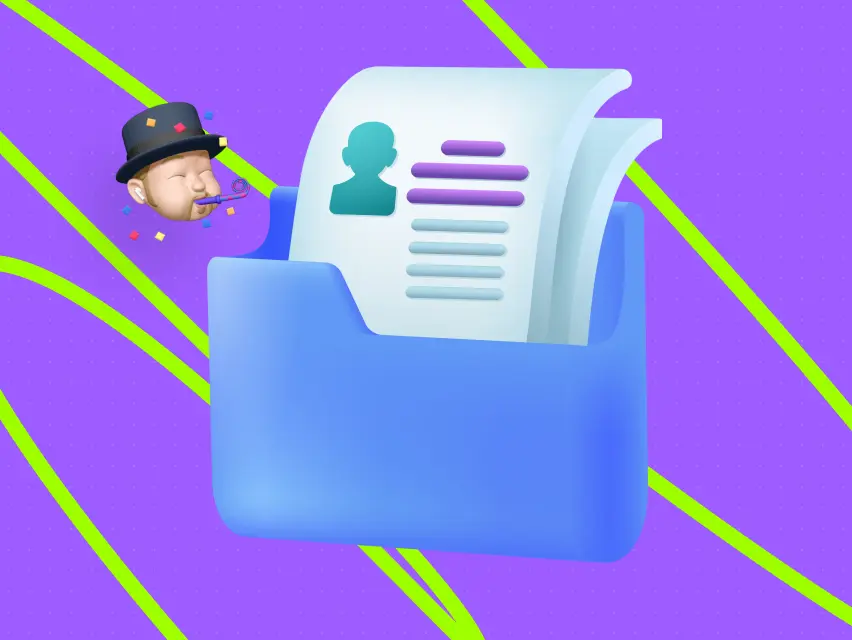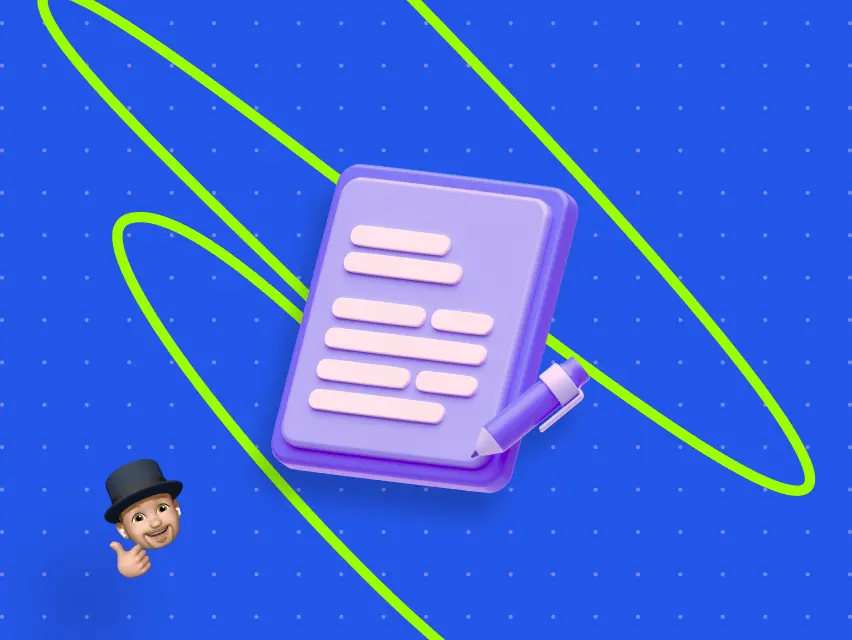Canva VS Figma
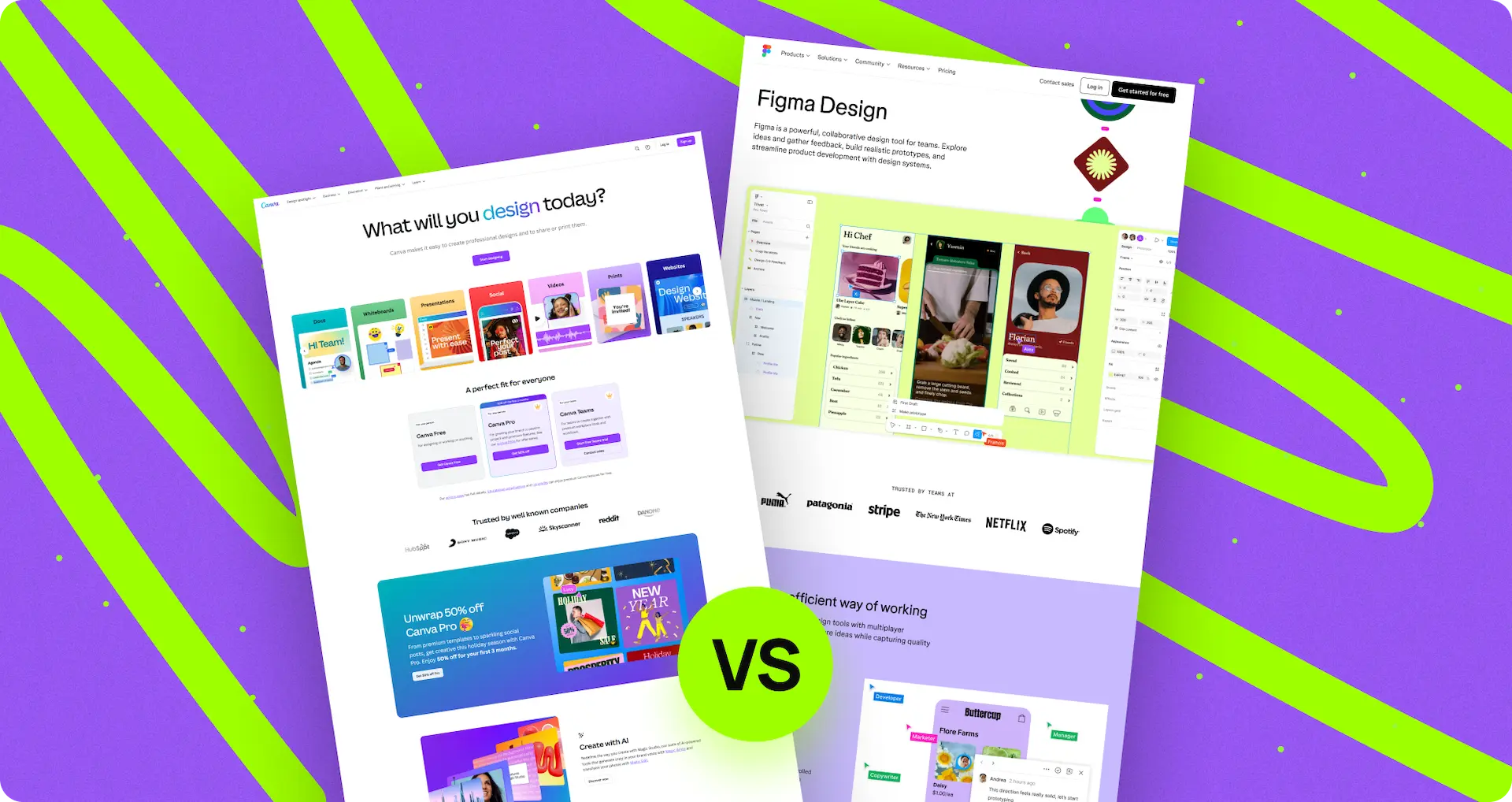
At the very beginning, we would like to identify the audience who will find this article useful. Good to read for beginners in web development and web design, marketers, web enthusiasts, and seasoned professionals in the field of front-end development.
Many people underestimate the power of Canvas, thinking that this platform is not serious, while many consider Figma as a service for professionals.
This article aims to dispel these myths and compare the two platforms, highlighting their similar yet distinct functionalities, to help you understand what kinds of tasks each platform is best suited for.
This article is not about putting these design platforms against each other, as it would be simplistic to view them as mere competitors. In my opinion, Canva offers great potential for trying out web design or general design, while Figma requires some learning to understand its tools and functionality.
We are Digital Butlers, and you can always check our blog. Let's get started!
First impression
Do I need to pay for Figma or Canva?
Let’s come down to all newbies here who think we have to pay for creating designs using these web studios (Figma and Canva). Sure, they have paid functionalities but trust me, I’m able to create supercalifragilisticexpialidocious things without paying for anything there 😂.

If you want to work in Canva, you need to create a profile. Most people work online in browsers, but they also offer a desktop application. Frankly speaking, I've never used it.
In Figma, you have two main options. Unlike Canva, where people primarily work in the web version, both the web and desktop apps of Figma are convenient and almost identical. Personally, I use the desktop app.
When you log in to Figma, you need to complete a few actions to start working, such as choosing whether to work via team projects or drafts. In Canva, once you are logged in, the only thing you need to do is choose a canvas to start working.
If you are still in Figma 😀, after creating a template, project, or draft, you start with nothing. Just a white field with some black dots, where you have to craft everything manually.
When and How do people use Canva?
Primarily, this web design platform is great for creating CVs. By clicking “create a design”, you can find the right template and start working.
In my personal opinion, in the United States, it's always beneficial to concoct a stylish CV to increase your chances of getting a job, especially if you are working in social media marketing or web design.
"To be honest with you, as a designer, I must say that the templates offered by this platform are not particularly impressive in my opinion."
Well, it’s always better to create something on your own.
If you work in social media marketing, you have commercial accounts on IG, FB, or some other networks, and you don’t know where you can create captivating things, just use Canva! It’s easy, practical and effortless.
There are templates for IG stories, newsletters, etc. At the beginning of my design career, I used to craft postcards for my boss at the previous company. Once printed, they were sent as gifts to our closest clients to thank them for their continued support.
There is an app available for your mobile phone. It's useful for quickly creating something small, but having access on a laptop is always better because sometimes you may need to spend a couple of hours creating something truly captivating.
Okay, we know a bit about Canva. The next chapter is very important!
Exporting files from Canva
One individual may say, “What’s challenging here?”
Nothing much, just a few pieces of advice. It's always better to save everything as a PDF because it offers the best resolution. If you're considering choosing another format, keep in mind that due to Canva's Free plan, it may result in low quality or be unavailable.
What about GIFs?
For example 👉 if you have a task to create a newsletter for Christmas offering a 10% discount and an additional bonus for ordering your service, you might wonder how to stand out since everyone receives tons of emails like that for every celebration. One of the best options is to add a little animation. For Christmas, you could include some falling snow. The platform has an option to save it as a GIF. It will automatically transform into a PDF file, which your laptop will recognize, allowing it to work properly with an email service.
What’s wrong with JPG or PNG format?
To be honest with you, the quality is very low because of a free plan. I’ve never paid for Canva, it’s unnecessary. After the next chapter, you can find a method on how to cheat this service and have an impressive result.
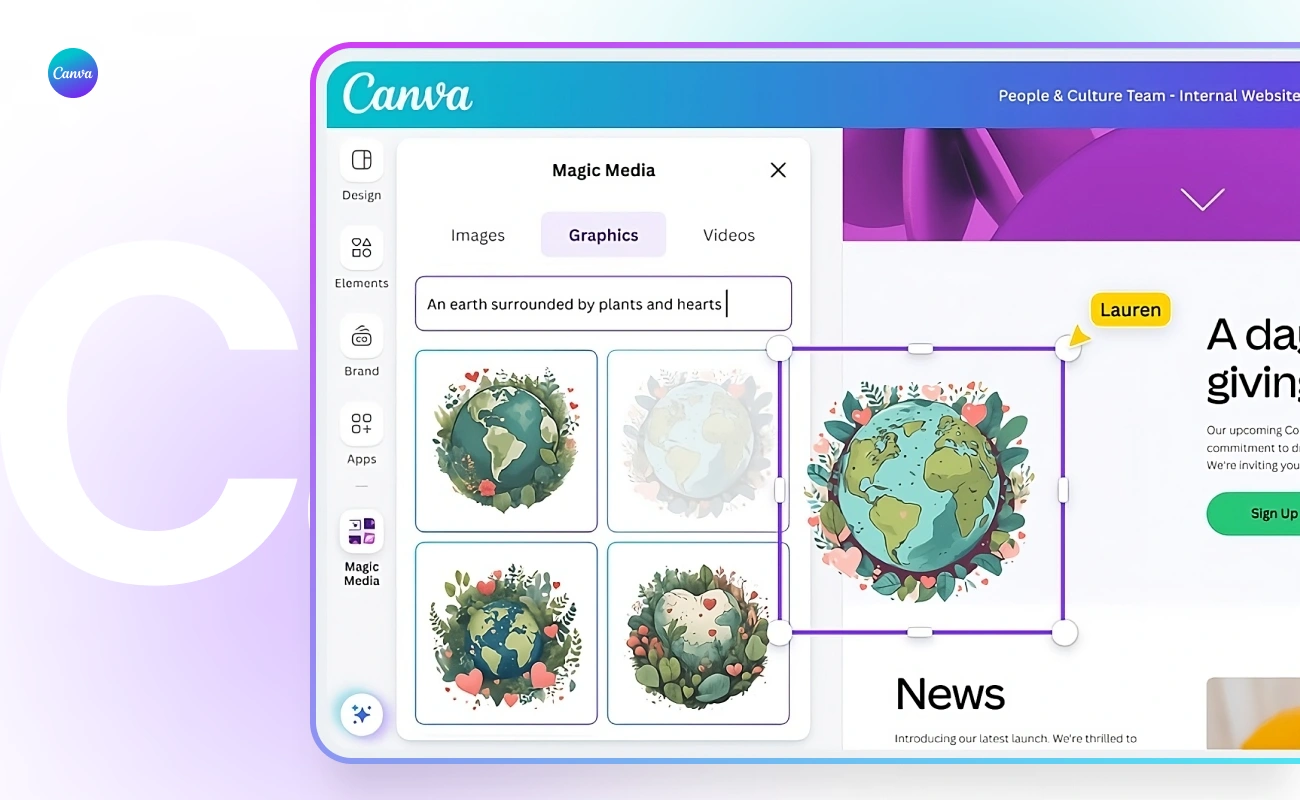
What if I buy Canva?
Seems okay but doubting. Let’s see what it can offer you, and at the same time we will offer you some alternatives to avoid a “convenient” trap of marketing.
- Access to premium content
The Pro plan provides access to a wider range of premium images, illustrations, icons, and other graphics, allowing you to enhance your designs with high-quality content. In my opinion, you will use it once in a while, that a plethora of similar graphics + a bit of magic with other design elements = a perfect design.
- Design elements
You get access to additional design elements such as templates, fonts, and customizable graphics, giving you more options to piece together professional-looking designs. They always look good, but most of them are not really functional.
Drawbacks: The community of Canva creators is not well-developed, and there are a great deal of amazing free design elements.
- Brand Kit
The Pro plan allows you to create and store your brand's colors, fonts, and logos (no comments) in a Brand Kit, ensuring consistency across all your designs. What amuses me the most is this: If you have a Mac, download “ColorSlurp”, for Windows some color picker to generate colors you like. All the other features are just to dribble in for once.
- Magic Resize
You can quickly resize your designs into various formats with just a few clicks, saving you time and effort when creating content for different platforms.
- If you need to concoct something for various screens, you should understand that there are no programs that can create everything for you; you will always place and design elements manually to meet your ideal vision.
- It's always easy to craft different design files for different needs by copying and pasting your project using Cmd + Shift + A (similar on Windows) and redesigning it in a different file to match your ideal vision.
- If you need to convert your file into various formats, it will take you 3 minutes to run this feature by using some online alternative services like “I Love PDF”.
- If you work too often with various formats and complex designs, you should consider switching to Figma.
- Background Remover
This feature enables you to remove backgrounds from images easily, allowing for more flexibility in your designs. Are you serious? You will buy the pro plan to remove a background, while most social networks don’t support this feature. You may think it’s a simple version of Photoshop. Have you ever thought about Picsart? So, for $2 it perfectly removes the background with AI technology, if you have no Photoshop 👍.
- Collaboration Tools
Collaboration features, allowing you to work seamlessly with team members or clients on design projects in real-time. It’s always good to have this feature but tell us please, who works collaboratively on a complex project on Canva?
*** In Figma, it’s free, but you need to create multiple drafts to edit the project in case you don’t want to pay for any subscriptions.
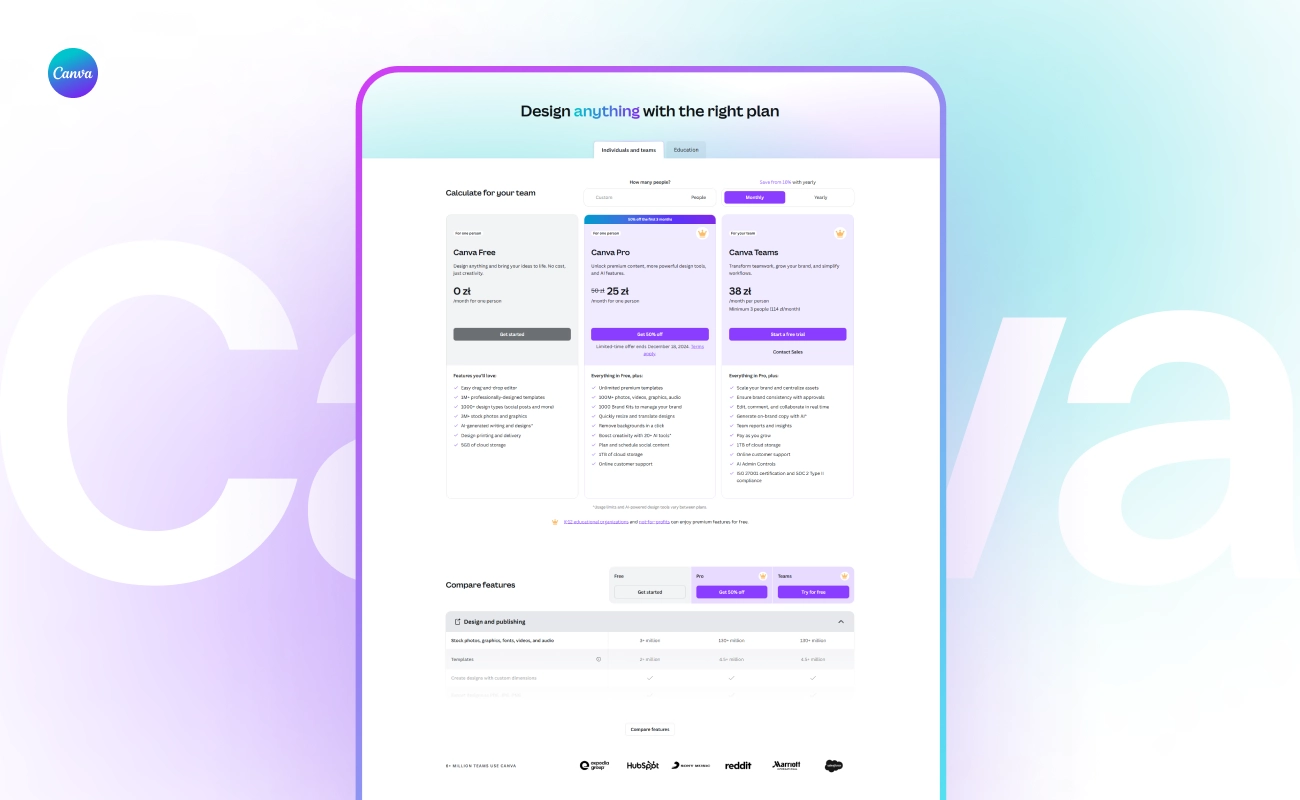
Figma
If you are a beginner, you can use the free plan. In 90% of all cases, you will never need any paid subscriptions there.
Remember the first impression of this program? It was mentioned in the first chapter of this article.
If you have already tried Photoshop or Adobe Illustrator, Figma works like a slightly advanced version. The only difference is you can't really edit pictures like in Photoshop. I would rather say it’s similar to Illustrator.
If you think you can draw in Figma, you are mistaken because this platform operates with vector graphics only, despite having all the basic drawing tools.
When and How do people use Figma?
The platform is amazing for web or ad banners, and websites. In the same file, you can create an unlimited number of frames. It’s convenient because you can have many elements in a single place.
For example 👉 if I would like to create a website, I can create one file where I gather references, also known as a mood board. We can also place the requirements for the project in the same file to keep everything organized.
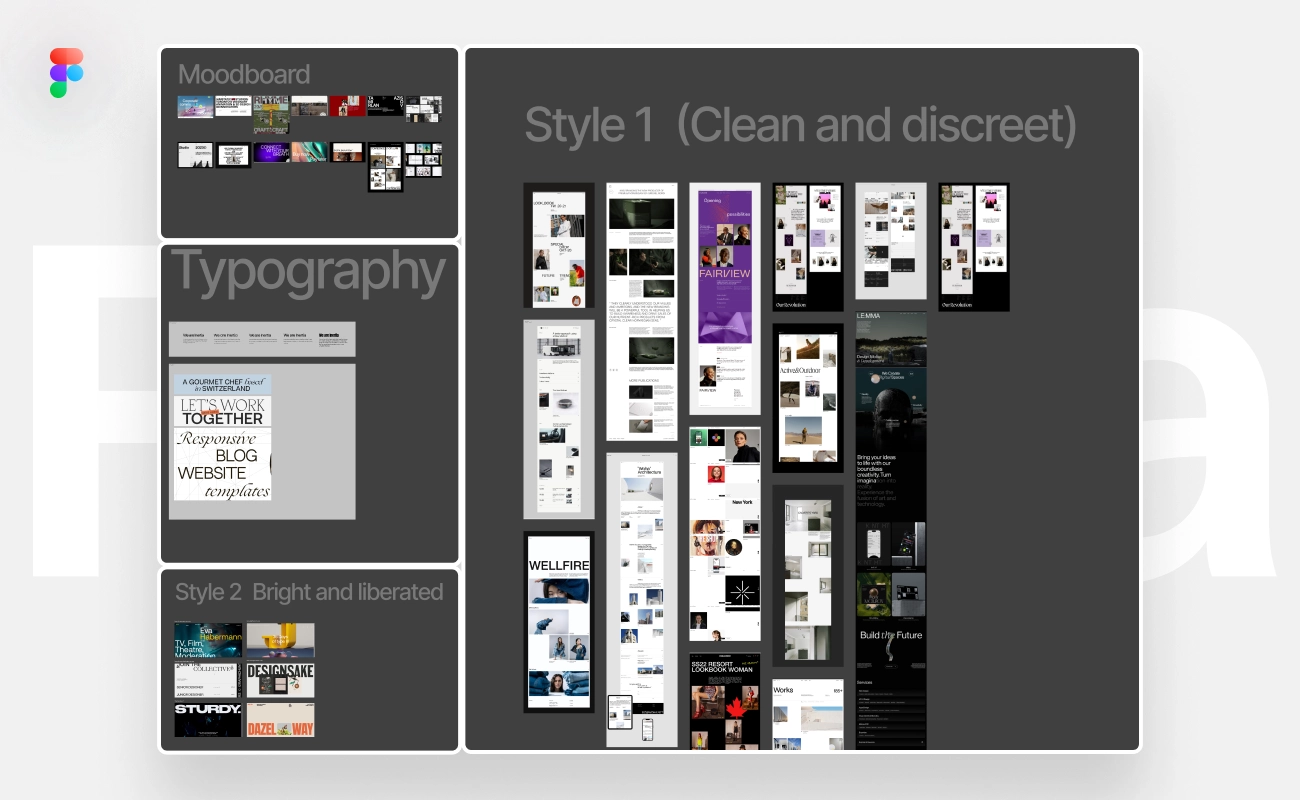
You can name the second file Wireframe to create a template. No colors, no fonts – just to outline where elements will be placed. This approach is efficient because your employer needs to agree on the overall layout. Let’s call it a user interface agreement, ensuring that potential users can find everything easily and that the marketing strategy will lead to purchasing your service.
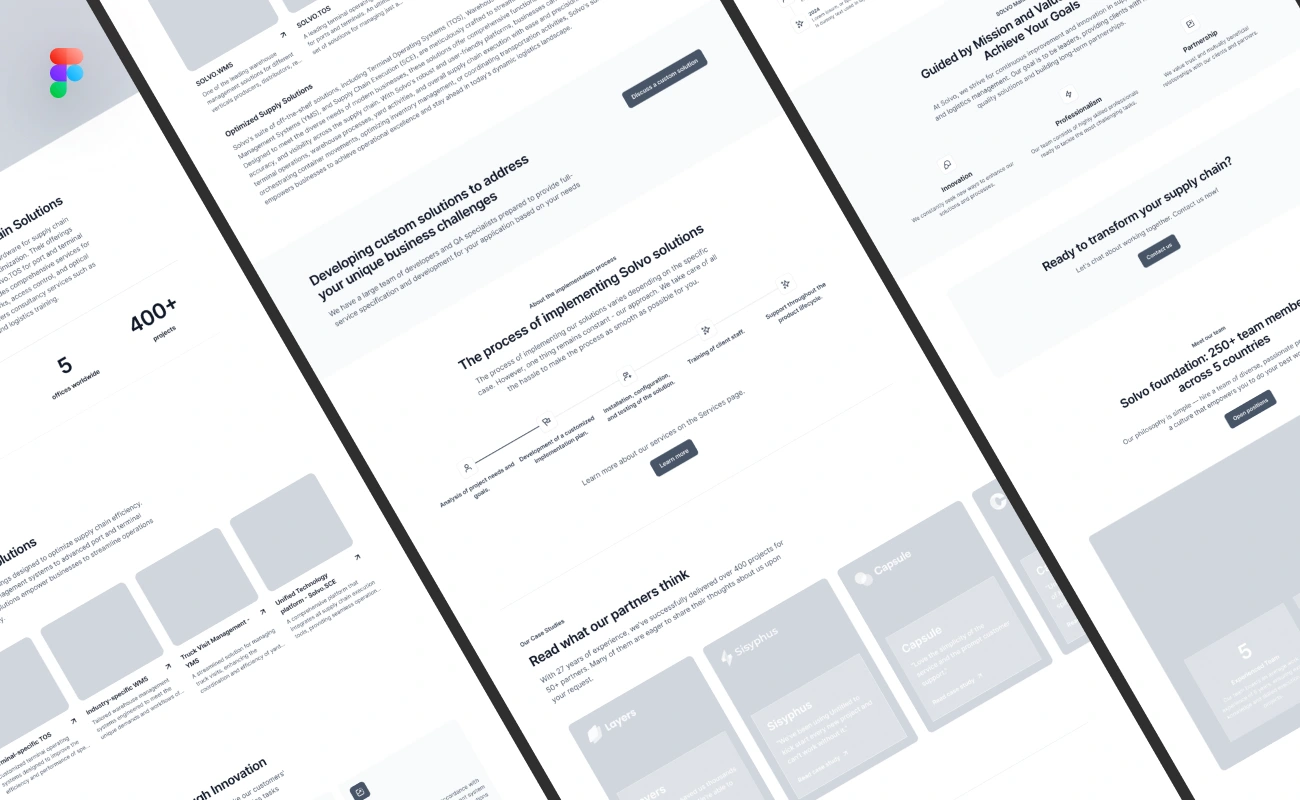
The third file is your Final Look. This file is where you design your project, adjust it for different screens, and include a color palette and font board to pass on to the person who will develop the webpage.
If you work alone, you don't really need to set up so many details because it's primarily for your comfort and for the comfort of the person who will continue developing the project.
One important note☝️ Figma can easily become disorganized, leading to a big mess and reduced productivity. 90% of MacBook users have a desktop that looks like it's been hit by a tornado. So, don’t turn your Figma file into that.
When do people use Figma?
To summarize, let's highlight the main goals people have when choosing this platform.
- Web Design 🖥️: Create wireframes, prototypes, and high-fidelity designs for websites. You can design layouts, user interfaces, and interactive components.
- Mobile App Design 📱: Design user interfaces and prototypes for mobile applications. The platform allows you to create responsive designs that adapt to different screen sizes.
- UI/UX Prototyping 📄: Develop interactive prototypes to test and showcase user experiences. You can create clickable prototypes with animations and transitions. Build and maintain design systems that ensure consistency across different projects.
- Graphic Design 🎨: Whip up social media graphics, marketing materials, banners, and advertisements. Its vector-based design tools makes it easy to create scalable graphics.
- Branding 🏪: Develop brand guidelines, logos, and visual identity systems. Use this platform to build and manage a brand kit with consistent colors, fonts, and assets.
- Presentations? Canva wins here!
Icons and Illustrations 🖼️: Platform's vector drawing tools!
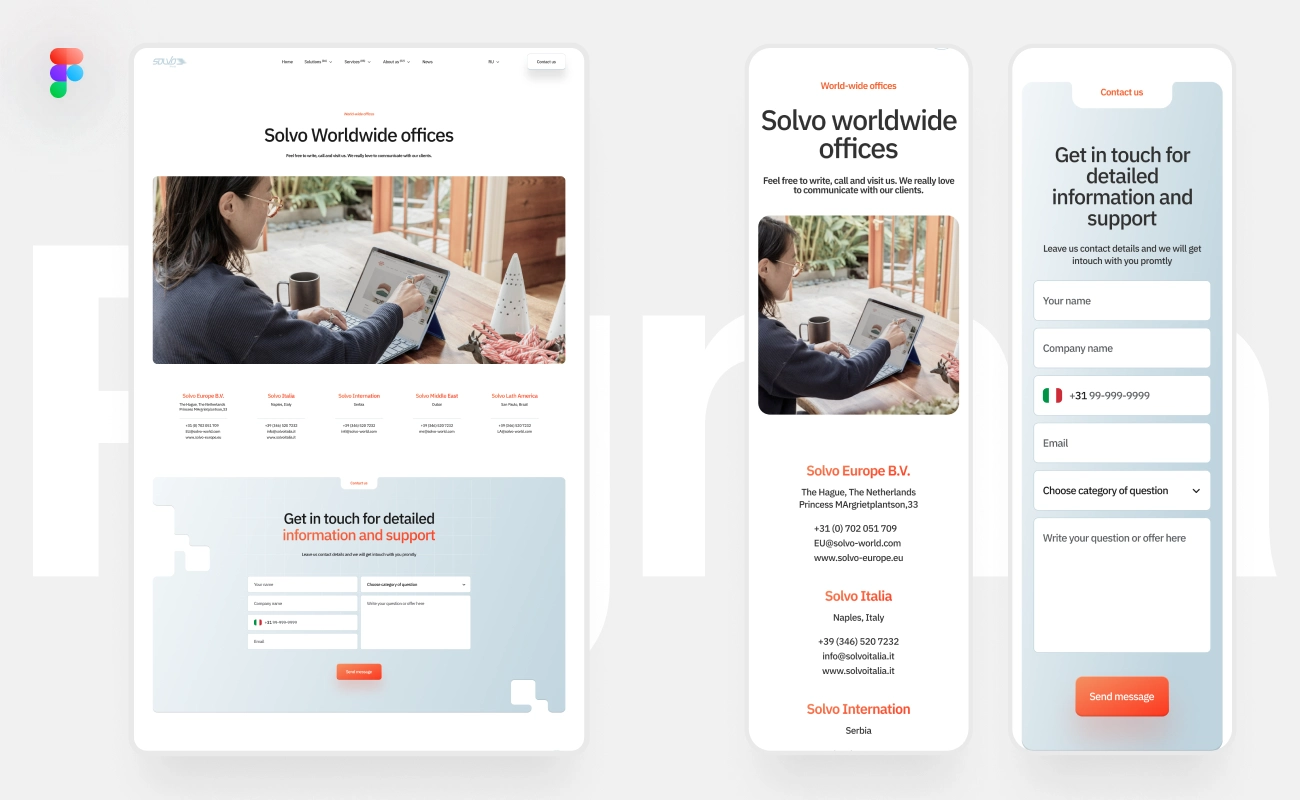
Website on Canva?
Canva is perfect for beginners or non-professionals wanting to start a simple website. But if you want to take things to the next level, you'll need a more advanced tool or a professional designer to create a high-end website that really attracts customers
Conclusion
In this final section, we'd like to emphasize that both platforms are excellent for creating design content. Even with some limited functionality, you can still concoct amazing things on Canva.
Many students love Canva for its nice templates for presentations. It's important to underline that the best approach is the one where you feel comfortable using all methods and platforms to create the thing you envisioned in your head. It's not forbidden!
– Got questions?
Our team of 27 Digital Butlers is here to serve 💪! You can be a new hero of web development!
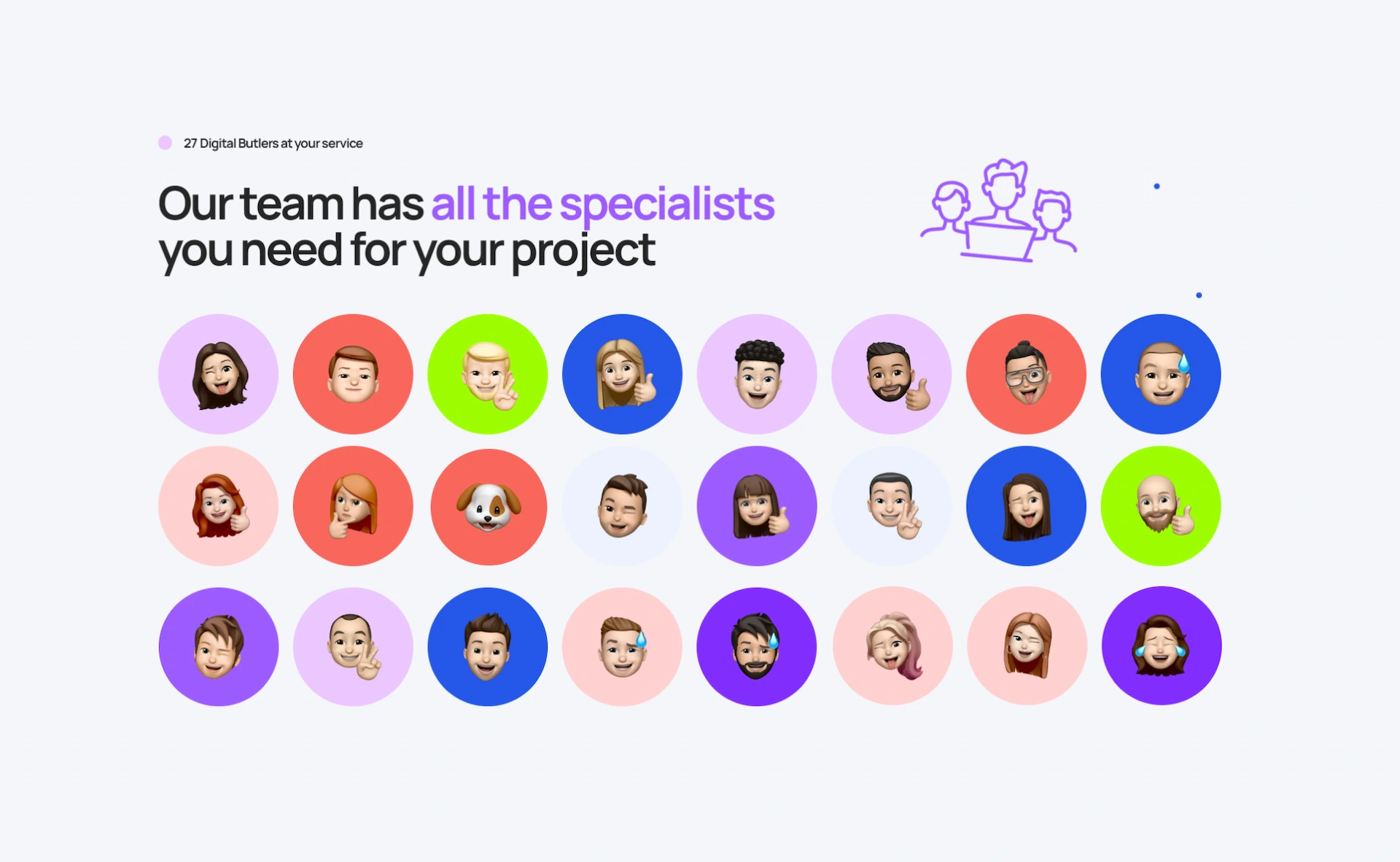
Our name reflects our dedication to serving our employers. We serve their goals, much like Alfred serves Batman, which is why we use the term “employer” instead of “client”. Our expertise will definitely benefit both you and your developers!
Reach out to us anytime for expert assistance and let us be your digital concierge!
About Digital Butlers
We’re Digital Butlers — a design-led team of 27 senior specialists building digital products since 2016. By choosing us, you’re getting results that are way different from what you already have — with the same commitment to your goals that Alfred has for Batman.
If you need a website, web service, or mobile app that pays off, reach out to us — we do it well.
Digital Butlers — a mature team with mature processes that deliver consistent results.
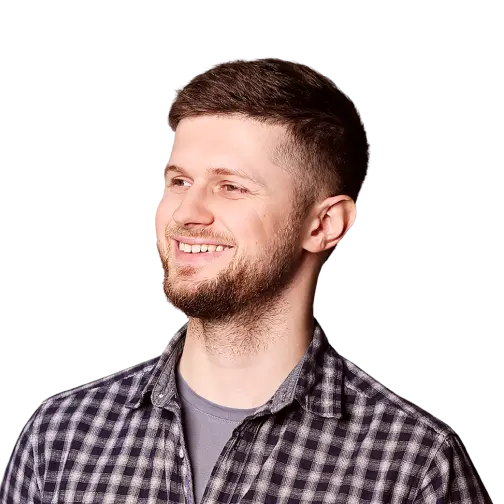

Let's discuss your project.
My name is Alex and I am your potential Digital Butler