Webflow and WordPress CMSs for BLOG


Both platforms offer all necessary tools to create blogs. We suggest you to read one article to know strong and weak sides of both platforms Webflow VS WordPress
In this article, we will compare CMSs on both platforms for blog creation. A CMS allows you to create dynamic content, manage it, and enhance its quality. A drag-and-drop interface enables users to interact with digital objects by clicking on them, dragging them, and dropping them onto designated areas or targets. In such interfaces, users can manipulate elements on the screen using their mouse or touch input, moving them around, rearranging them, or performing other actions by dragging and dropping them into different positions or containers.
Here, the topics that we’ll talk about today👇
Webflow CMS
Webflow's CMS is a game-changer. Imagine it as your own little creative hub, where turning your blog dreams into reality feels like a walk in the park. It's built for everyone, whether you're a coding whiz or just a beginner in website building. With Webflow's user-friendly interface, crafting a blog is more like having fun than putting in hard work. Creating a blog on this platform, you'll get to see your ideas come alive right in front of you.
But hold up, Webflow isn't just about the looks – it's also a genius Content Management System (CMS). It takes the headache out of managing your blog. Adding new posts, tweaking existing ones, or organizing your site's layout is a breeze, all without needing to touch a single line of code. It's a dream come true for bloggers who want to focus on creating killer content without the tech hassles.
WordPress CMS
WordPress isn't just your run-of-the-mill website builder – it's a powerhouse of features. One of its coolest tricks? The drag-and-drop feature, making building your website a breeze and free access, that’s why this web builder is the most preferable solution among enthusiasts.
But that's not all! This web builder gives you the keys to the customization kingdom. With its flexible CMS, you can bend your website to your will. Want to add custom fields to your posts and pages? Easy-peasy. Plugins like Advanced Custom Fields or built-in features like custom post types and taxonomies make it a cinch. You can sprinkle in custom code or display extra content wherever you fancy.
In a nutshell, WordPress and Webflow aren’t just platforms – they’re your creative playgrounds. So go ahead, let your imagination run wild and create something truly unique!
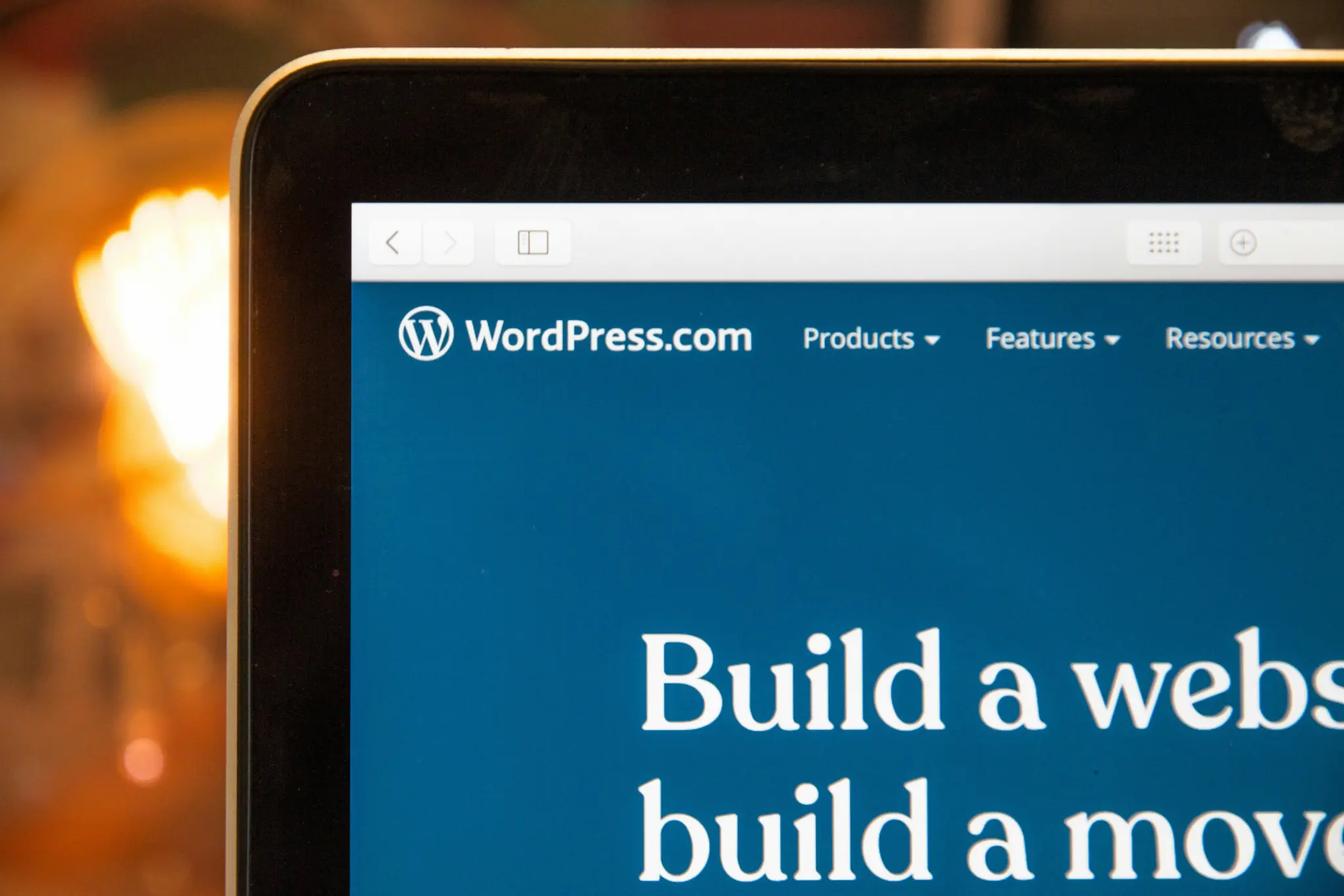
Code Integration for professional adjustment
Both web builders allow you to add your custom code to extend the platforms’ functionality and customize your website to your exact specifications.
Plugins on Webflow and WordPress
People have been using these web builders for a long time. To enhance your experience, many people have created plugins, and the platform itself can offer many of them. They allow you to automate a great deal of processes.
WordPress offers both community and commercial ones, with the latter group potentially containing paid features and subscriptions.
How can I organize my work using plugins on WordPress?
We've prepared a must-have list of basic plugins that should be useful for beginners in their blog development 👇
Yoast SEO: Helps optimize your blog posts for search engines, providing features like content analysis, XML sitemap generation, and metadata customization.
Akismet Anti-Spam: Automatically filters spam comments from your blog, helping to maintain a clean and spam-free comment section (useful for big businesses).
WP Super Cache or W3 Total Cache: Improves your blog's performance by caching pages and reducing server load, leading to faster page load times for visitors.
OptinMonster: Helps you grow your email list by creating attractive opt-in forms and pop-ups to capture visitor email addresses (important for marketing☝️).
WP Forms: Allows you to create customizable contact forms, surveys, and other types of forms to engage with your blog audience, or marketing campaigns on social media.
Monster Insights: Integrates Google Analytics with your WordPress dashboard, providing insights into your blog's traffic, audience behavior, and more.
Pretty Links: Enables you to create clean, branded links for your blog posts, track click-through rates, and manage affiliate links more effectively (sometimes links look horrible 😑).
Social Warfare: Adds social sharing buttons to your blog posts, allowing visitors to easily share your content on social media platforms (as a ready-to-use solution).
For more plugins, click here 👉 Plugins
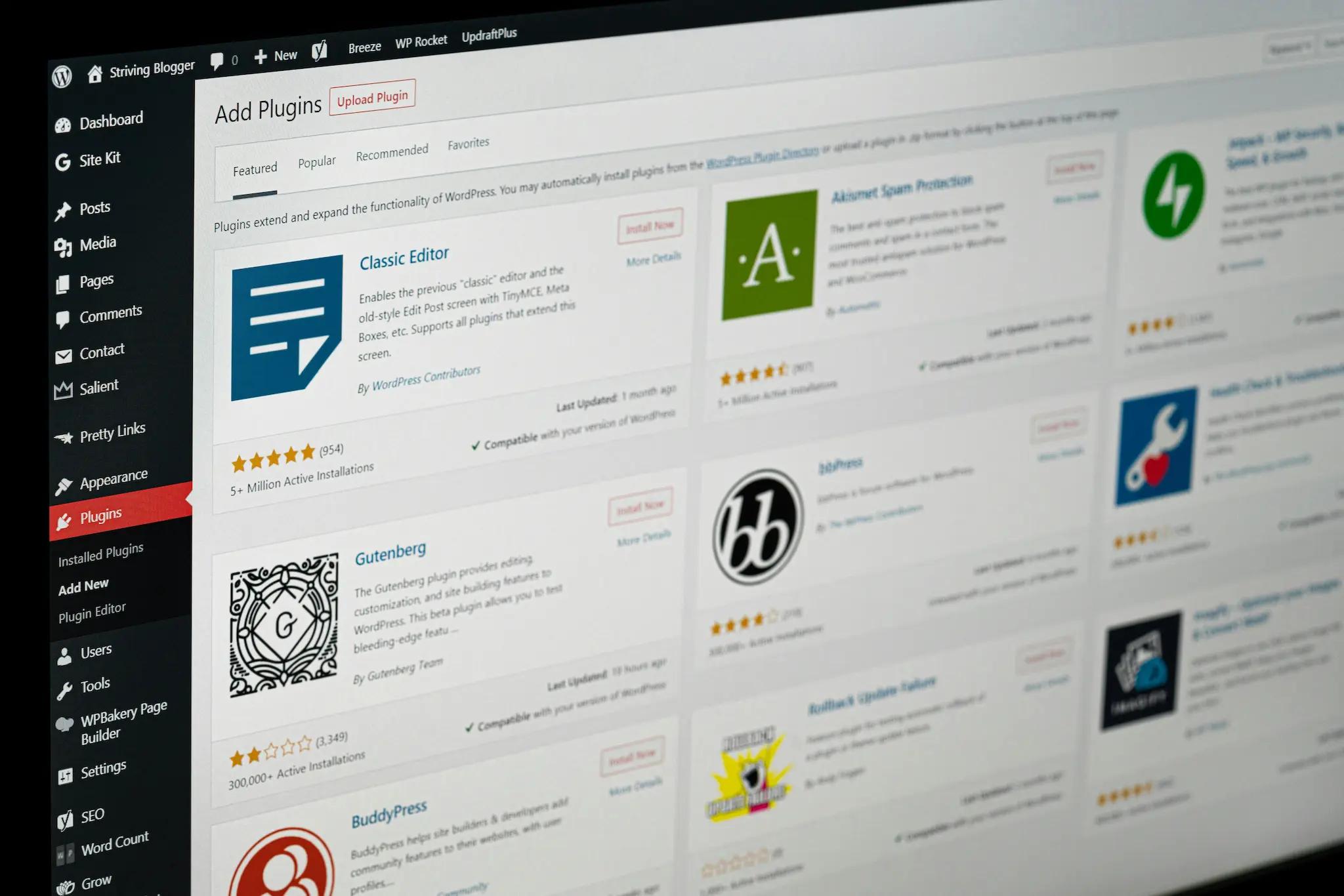
Some plugins that can improve your experience on Webflow
Foxy.io: Enables e-commerce functionality on your Webflow site, allowing you to create and manage online stores with ease (for small businesses☝️).
Jetboost: Adds advanced functionality like search, filtering, and dynamic content to your Webflow site, enhancing user experience and interactivity.
CMS Library: Provides access to a library of pre-designed CMS templates and components, speeding up the process of building dynamic content for your site.
LottieFiles: Integrates Lottie animations into your Webflow site, allowing you to add engaging and interactive animations to enhance user engagement.
Zapier: Connects your Webflow site to thousands of other apps and services, enabling automation and workflow integration to streamline processes.
Unsplash: Access a vast library of high-quality stock images directly within the Webflow designer, making it easy to find and use images for your site (highly recommended👍).
Google Analytics: Integrates Google Analytics tracking into your Webflow site, providing valuable insights into your site's traffic, user behavior, and performance (must-have❗).
For more plugins, click here 👉 Plugins and integrations library

WordPress hosting services
To make your site accessible on the internet, you need to host it on a web server. This requires you to find a provider that offers WordPress hosting services.
There are many companies that specialize in hosting, offering various plans and features to meet different needs and budgets. With such services, you have full control over your website's environment, including server configuration, security, and performance optimization.
TOP 5 hosting services that we recommend you to use
GoDaddy
is the most popular service for posting your blogs and websites in the U.S.
Dreamhost
is another popular service to post your website online, which is continuously growing in the ranking in the U.S.
IONOS
is a web hosting and cloud partner that can be perfectly used for small and medium businesses.
SiteGround
goes as the 3rd best service, but SiteGround is most preferable for small projects, and it’s very important to support and respect startups.
HostGator
closes the top five leaders of the best hosting services.
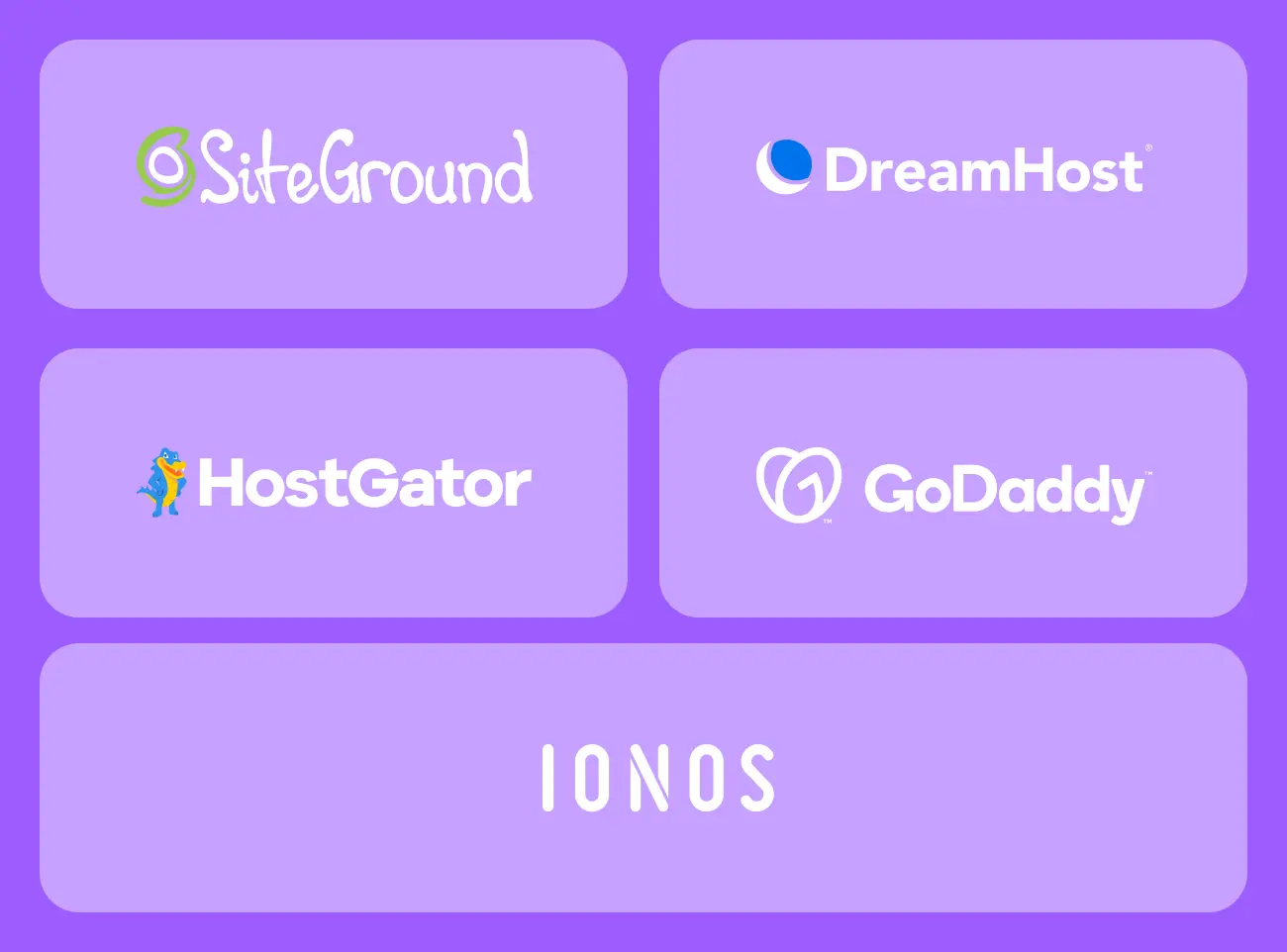
Hosting system on Webflow
In contrast, Webflow includes hosting as part of its service. When you build a website using Webflow, you don't need to worry about finding a separate provider or managing settings. Webflow provides hosting for your website as part of its platform, offering a seamless experience for users.
This means you should design, build, and publish your website all within the Webflow interface, without dealing with the complexities of hosting setup and management. Webflow's hosting service is optimized for performance, security, and scalability, ensuring that your website loads quickly and remains secure even during traffic spikes.
Is CMS free?
The most common question about costs is whether Webflow or WordPress CMSs are free?
WordPress
WordPress is a widely-used content management system (CMS) that's perfect for people who aren't tech-savvy but want to create their own websites or blogs. The best part? It won't cost you anything. You’re able to install, use, and tweak it for free, no strings attached.
Webflow
Webflow is not so flexible in costs like the opponent, some features can be blocked. You should start with a Starter Site Plan.
Conclusion
Both Webflow and WordPress are continually developing, striving to enhance their functionality to meet the growing demands of users. It's not uncommon for individuals to transition between these platforms, often starting with WordPress and later exploring Webflow, or vice versa. This trend is particularly prevalent among beginners, who are eager to experiment with different tools and approaches in their blog creation.
Both platforms have fostered a conducive environment for web development, offering a range of features and tools to support users in building their online presence.
Content Management Systems play a pivotal role in this process, enabling users to integrate code in various ways, leveraging extensive plugin libraries to improve their experience and elevate their websites to a more professional standard.
Webflow distinguishes itself by offering an all-in-one solution, providing hosting services within the platform itself. In contrast, the opponent’s users typically need to seek additional hosting services, which may entail additional subscriptions or fees.
In terms of cost, WordPress is renowned for its open-source nature, making the CMS itself free to use. On the other hand, Webflow offers a Starter Site Plan as a starting point, ensuring accessibility for users at various stages of their blog invention.
Feeling torn between Webflow's design charm and WordPress's blog power? Don't fret! With Digital Butlers by your side, you can have the best of both worlds 💪🦸.
Our team is here to supercharge your website's SEO, no matter which platform you choose. Why settle for mediocrity when you can have excellence? Don't miss out on this chance to level up your online presence. Reach out today and let's make your digital dreams a reality!👉 Contact Us
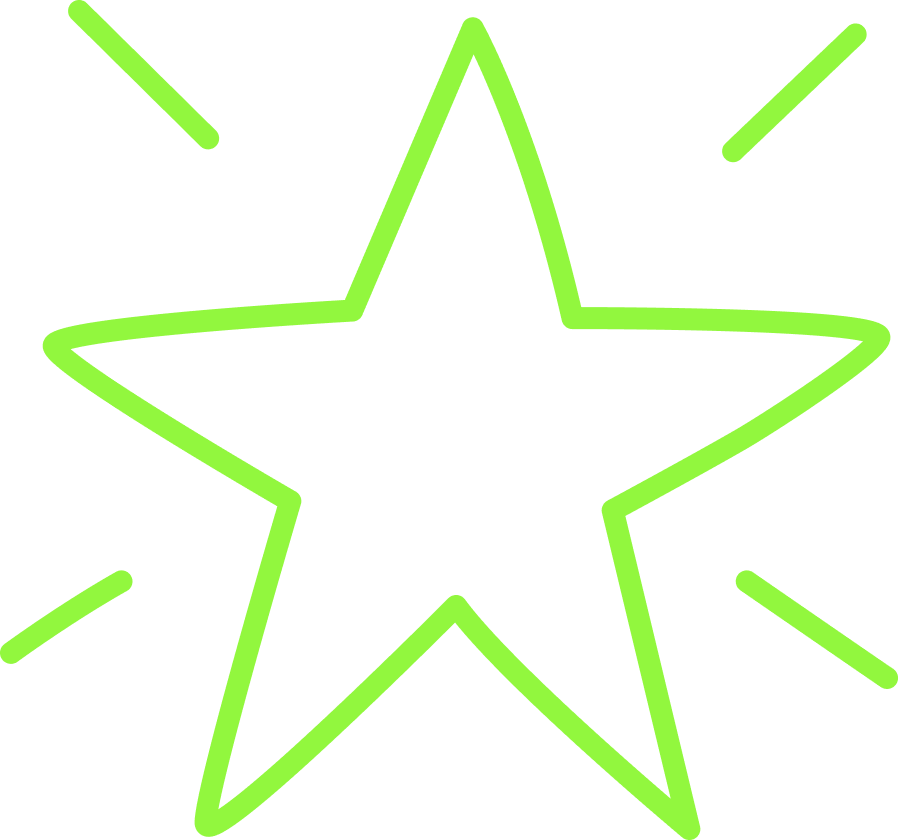
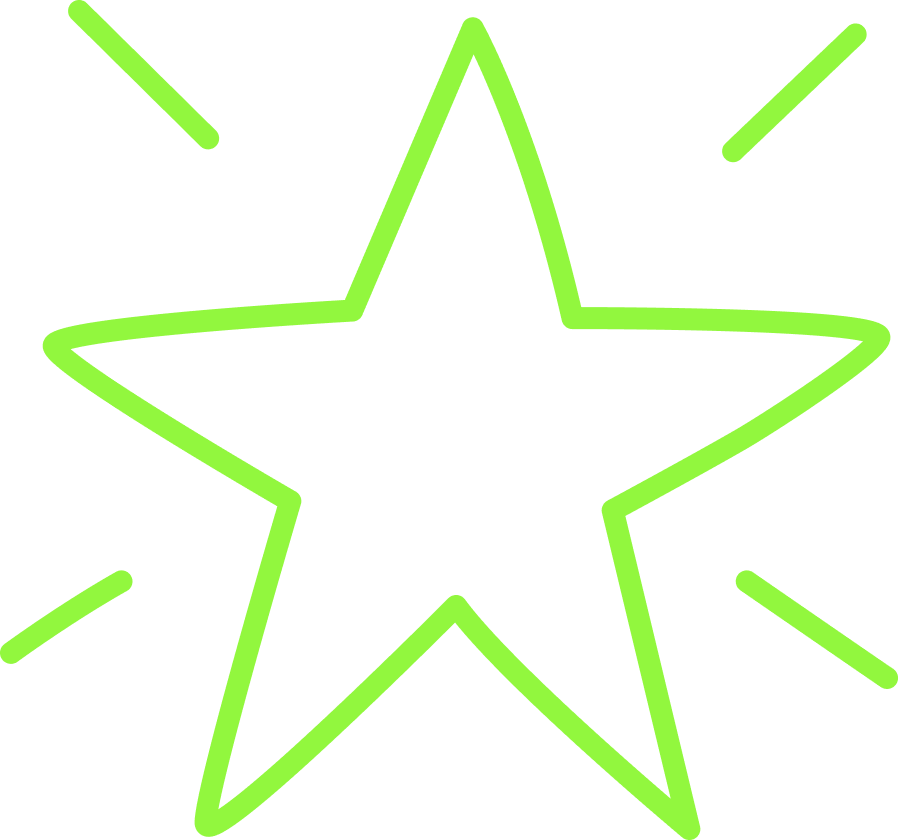
Set a goal and we will organize the process of achieving it
Similar articles
We write just a few articles per month, but in each one, we pour our time, passion, and expertise.





.webp)



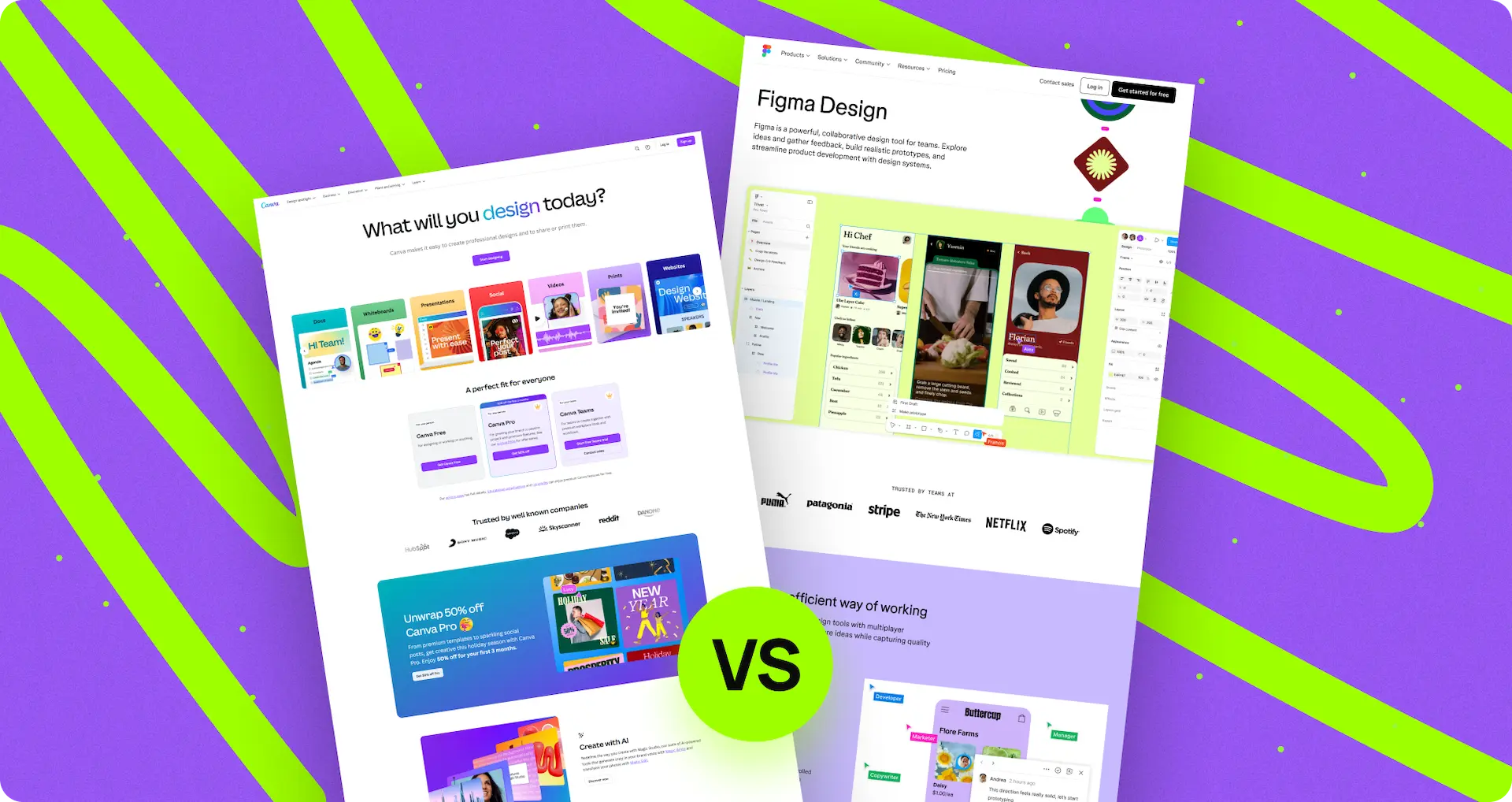










.webp)





.webp)









.webp)


